
 |
|
|
MRJ Plugin for Netscape 4.X BrowsersRelease Notes3/21/99 Added full support for top-level Java frames (woohoo!). Events are handled by patches to WaitNextEvent and MenuSelect. Various other approaches were tried, this was found to be the most compatible. Fixed CODEBASE processing hopefully for all cases. Please let me know if you find any problems with this. Added support for a subset of the class
3/12/99 Added "ConsoleApplet" which provides a simple Java console running as an applet. You can bring up the applet in its own window by opening "LaunchConsole.html." This applet is included in "MRJPlugin.jar" so you know longer have to install ConsoleApplet.jar in your "MRJClasses" folder. IntroductionThis plugin enables current Netscape browsers (version 4.X and later) on Mac OS to use the MacOS Runtime for Java (MRJ) to run Applets. This is a development only release and support is limited. Use this plugin at your own risk. MRJ 2.1 , which is required to run the plugin, can be downloaded from Apple's Java Web Site. Using the MRJ PluginThis plugin is invoked using an EMBED tag, in a similar manner to Sun's Java Plugin, which enables the JRE to be used to run Applets on Windows and Unix Systems. An APPLET tag that looks like this: <APPLET BORDER = "5" WIDTH = "200" HEIGHT = "200" ARCHIVE = "AppletClasses.jar" CODE = "TrivialApplet.class"> <PARAM NAME=URL VALUE="http://home.netscape.com"> </APPLET> must be rewritten to use the EMBED tag: <EMBED TYPE = "application/x-java-vm" NAME = "TrivialApplet" PLUGINSPAGE = "http://www.mozilla.org/oji/" BORDER = "5" WIDTH = "200" HEIGHT = "200" ARCHIVE = "AppletClasses.jar" CODE = "TrivialApplet.class" URL = "http://home.netscape.com"> The EMBED tag has the following additional attributes:
The rest of the attributes of the APPLET tag are given the same name in the EMBED tag. A PARAM tag is converted by adding an attribute to the EMBED tag whose name is the value of the PARAM tag's NAME attribute, and whose value is the value of the VALUE attribute. If there are name conflicts between the parameters and attributes, there will eventually be a substitution mechanism where parameters prefixed with "java_" will be passed to the applet with the prefix removed. This hasn't been implemented yet. SecurityThe Plugin uses standard Applet security provided by MRJ. Remote applets can only open sockets with the server they come from, and only local applets can access the file system. There is no support for the Netscape security model, nor for signed applets. This will change. Limitations
Installation Instructions1. Download the MRJ Plugin. Your browser should automatically unstuff the file "MRJPlugin.sit.hqx" as the folder "MRJPlugin." 2. Open the "MRJPlugin" folder, and choose "as List" from the "View" menu in the Finder. You'll see the following items: 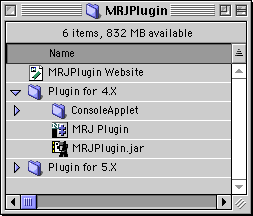 3. Move the files "MRJ Plugin" and "MRJPlugin.jar" from the "Plugin for 4.X" folder to your browser's "Plug-ins" folder. (The "Plugin for 5.X" folder contains a build of the plugin suitable for the Gecko-based browser.) 4. Installation is now complete. Test your installation by opening the console applet with "LaunchConsole.html" which is in the "ConsoleApplet" folder. This page last modified on March 21, 1999.
|
|||||||
| Copyright © 1998 The Mozilla Organization. | ||||||||